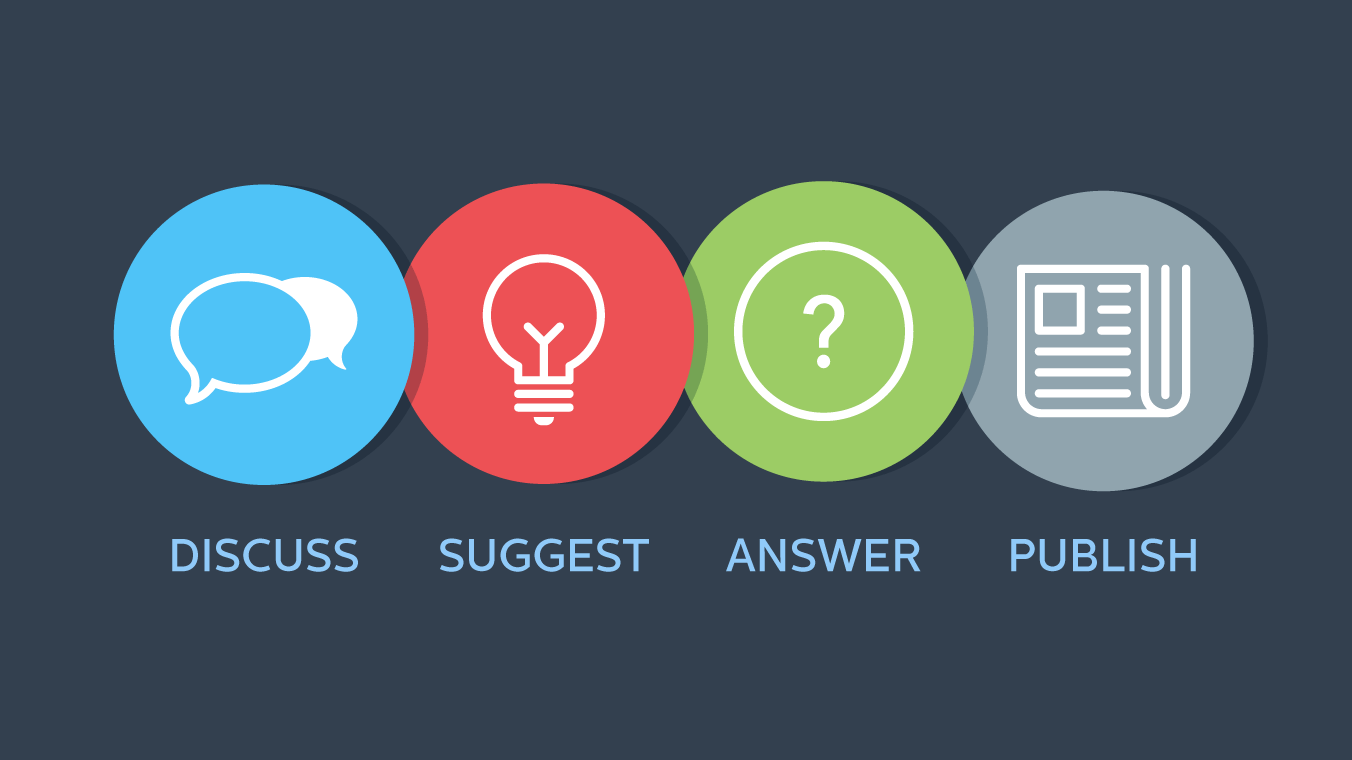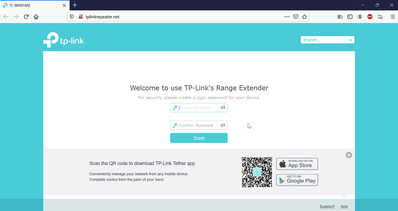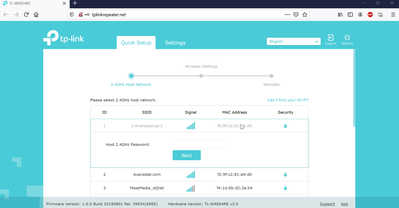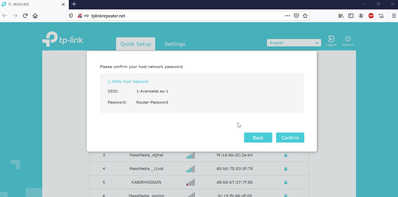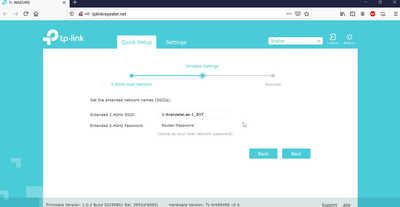TP-Link TLWA854RE Extender setup. This guide will help you setup your Extender so you can expand the range of your internet signal.
1: First reset the extender. Connect it to the electric and with a pin hold in the button that is located on the bottom of the extender for 1 second.
2: On you Wireless device Phone, Laptop or Pad go to your wireless settings and connect to the WiFI name Tp-Link_Extender
3: Now open your Browser and at the top write tplinkrepeater.net - Next type in a password you would like to create and click next or start.
4: A list of WiFi networks will appear. Click on your Routers WiFi network. Enter in your Routers password the password you use on your WiFi, then click next.
5: Where it says Password you must type in your Routers WiFi password, if correct select confirm.
6: Leave the extended network name SSID as it is and select next. The extender will automatic reboot.
7: On your device you may connect direct to your router or the new extender. The extender will have EXT at the end of the WiFi name.
Your extender and your router will use the same password.