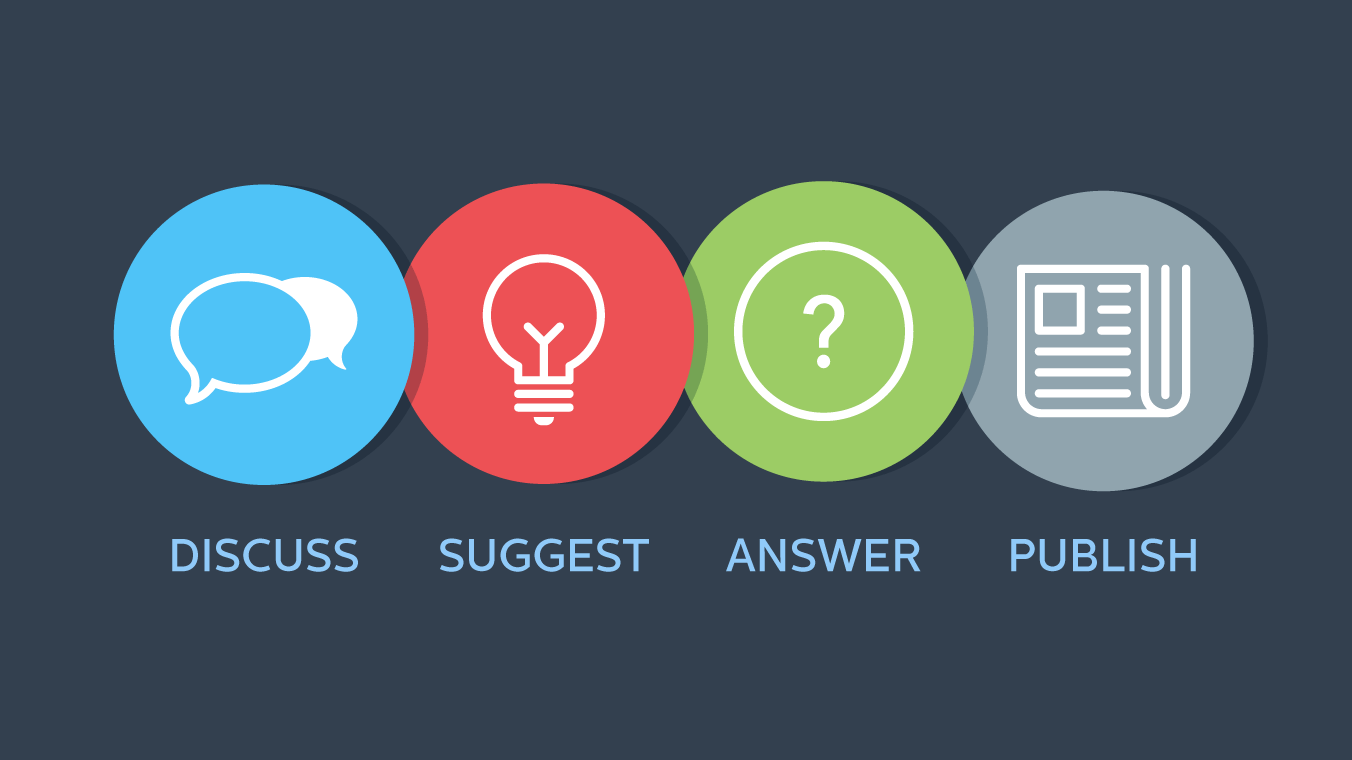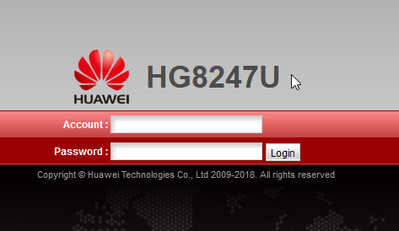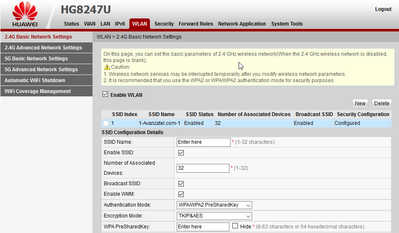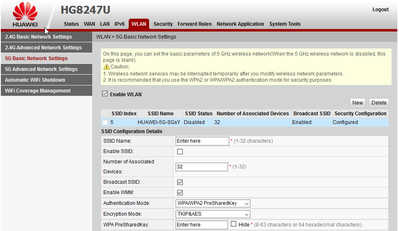Huawei Router HG8247U change WiFi password. This guide will give you the steps to change your WiFi password on the Huawei Onet device so you can make your own personal password.
1: Using your internet browser. Internet explorer, Firefox, Chrome, Safari etc. Type 192.168.100.1 and press enter.
2: Account = root Password = adminHW Select Login
3: Select the WLAN tab at the top and then select 2.4G Basic Network settings.
SSID Name: = The name you would like for you Wi-Fi. WPA PreSharedKey: = The Wi-Fi password you would like.
Once you have made the changes go to the bottom of the page and select apply.
4: Select 5G Basic Network Settings. Add the SSID Name: & the WPA PreSharedKey: that you would like for your 5G.
Once you have made the changes go to the bottom of the page and select apply.
5: Once the changes have been applied you can connect to your new Wi-Fi name and password on your device.