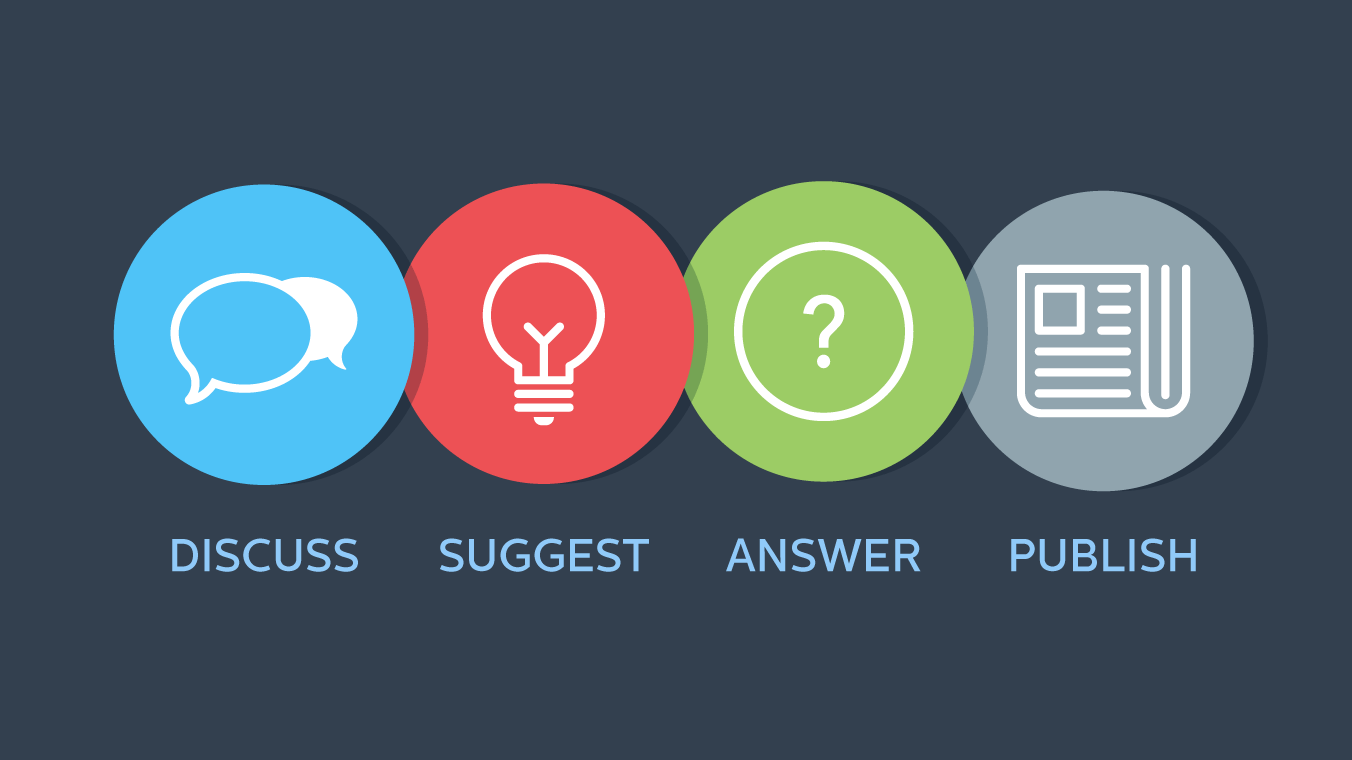Android TV - Setup a Static IP and DNS to view blocked content. How to view, setup and watch blocked content in other countries without using a VPN.
1. First things first, you should start your Android TV Box.
2. Then you should click on the Settings icon.
3. Now select WiFi and choose the network you are connected.
4. After that step, you should select Advanced options.
5. Now select IP settings > Static.
6. Then you have to enter an IP. Email us for your IP. At the end of this step, you should click Next.
7. Now you should enter the IP of your router in the Gateway box = Email us for your IP. Click Next one more time.
8. After that, there will be the Network prefix length field, where you should type in 24 and click the Next button.
9. In the appeared window called DNS 1, you should enter primary DNS 64.145.73.5
10. In the appeared window called DNS 2, you should enter secondary DNS 209.107.219.5
Note: You should use the second closest server as the secondary ones for Android TV Box.
11. Restart your Android TV Box.